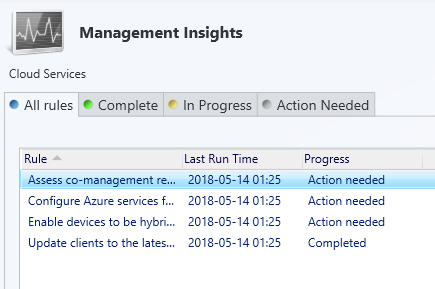
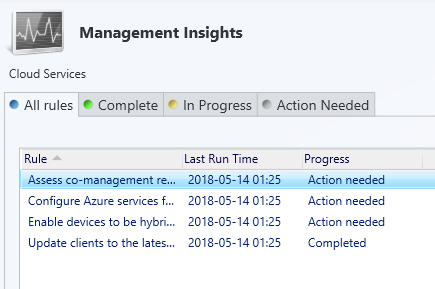
Starting with SCCM 1802, a new SCCM feature provides information about the current state of your environment. SCCM Management Insights analyze data from your site and help you understand your environment and take action based on the insight. This feature is quite… basic… for now but we understand where the PG team is heading with that and it will be a valuable feature in the upcoming releases.
SCCM Management Insights Basics
For now, there are 6 available rules: Application without deployment, Cloud Services, Collections, Simplified Management, Software Center and Windows 10.
Each rule is evaluated weekly. You can re-evaluate a rule on demand by right-clicking the rule and selecting Re-evaluate.
The logs file for Management Insight is SMS_DataEngine.log which is located on your SCCM server.
Applications without deployment
Applications without deployment
Lists the applications in your environment that do not have active deployments. This rule helps you find and delete unused applications to simplify the list of applications displayed in the console.
- Go to Administration \ Management Insights \ All Insights
- Select Application without deployment, right-click and select Show Insight

- A new pane open, select Application without deployments and select More Details
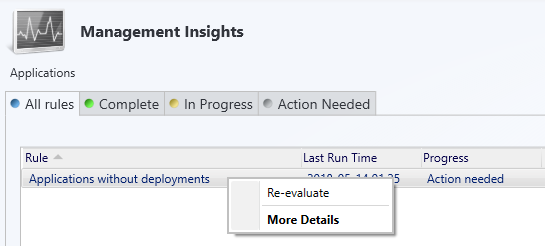
- The list of applications without deployment is shown
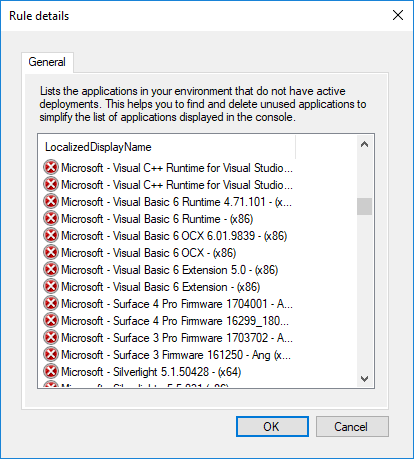
Use this list to clean up unwanted collections or use our script to automatically delete empty collections without deployments.
Cloud Services
Set of rules to help integrate cloud services to your SCCM infrastructure.
- Go to Administration \ Management Insights \ All Insights
- Select Cloud Service, right-click and select Show Insight

- A new pane open with a set of 4 rules :
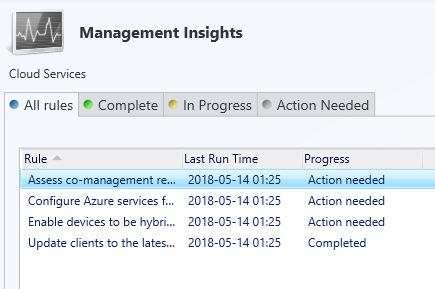
Assess co-management readiness
Helps you understand what steps are needed to enable co-management based on 3 rules. In our example the rules show that we need to take some action for Co-Management Readiness :
- Upgrade your clients to the latest Windows 10 version – Windows 10, version 1709 is needed for co-management. In our example, our clients are compliant
- Configure Azure Service for use with Configuration Manager – Azure AD cloud service with integrated multi-factor authentication protects sensitive data and applications both on-premises and in the cloud. In our example, we need to take some action, client on the Action Needed pane to see details
- Enable your devices to be hybrid Azure Active Directory-joined – Azure AD-joined devices allow users to sign in with their domain credentials while ensuring devices meet the organization’s security and compliance standards. In our example, we need to take some action, client on the Action Needed pane to see details
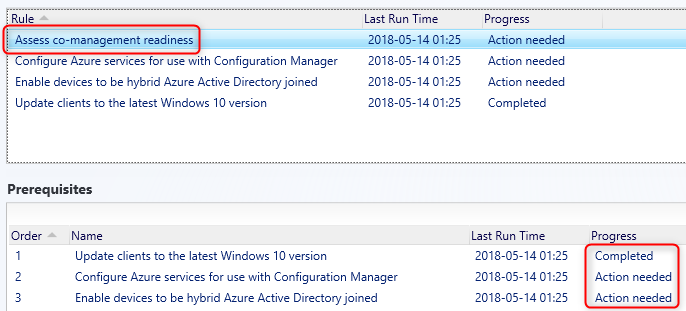
Collections
Empty Collections
Lists collections in your environment that have no members. This rule is very useful as collections are one of the more resource intensive objects in your SCCM infrastructure.
- Go to Administration \ Management Insights \ All Insights
- Select Collections, right-click and select Show Insight

- A new pane open, select Empty Collections and select More Details
- The list of empty collection is shown
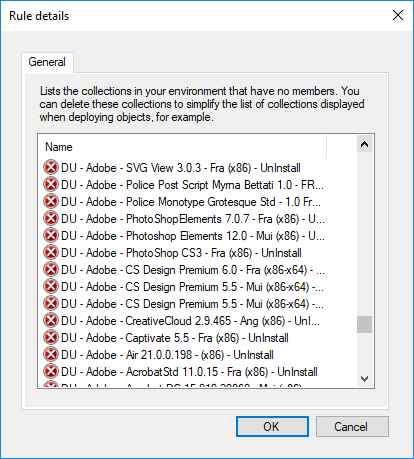
Use this list to clean up unwanted collections or use our script to automatically delete empty collections without deployments.
Simplified Management
Non CB-Client Versions
Lists all clients whose versions are not at the Current Branch client version. (Prior vSCCM 1511)
- Go to Administration \ Management Insights \ All Insights
- Select Simplified Management, right-click and select Show Insight

- A new pane open, select Non CB-Client Versions and select More Details
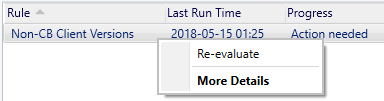
- The list of outdated clients is shown
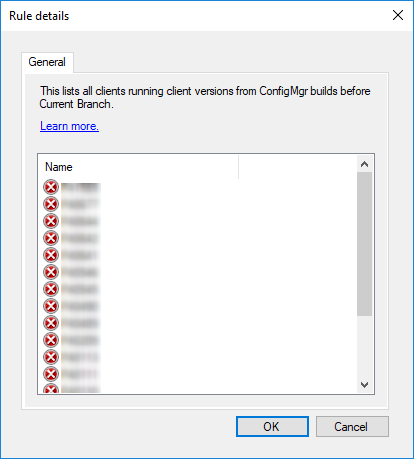
Use this list to update your clients to the latest version. If you want to build a collection based on that, see our SCCM Set of Operational collections which included an All Clients Not Latest collection.
Software Center
- Go to Administration \ Management Insights \ All Insights
- Select Software Center right-click and select Show Insight
- A new pane open with a set of 2 rules :
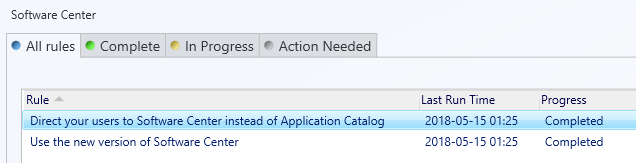
Direct users to Software Center instead of Application Catalog
Check if users have installed or requested applications from the Application Catalog in the last 14 days. Support for the Application Catalog website ends with the first update released after June 1, 2018.
If you are not compliant on this one, we recommend redirecting users to Software Center instead of the Application Catalog.
Use the new version of Software Center
Since 1802, the previous version of Software Center is no longer supported.
Set up clients to use the new Software Center by enabling the client setting Computer Agent / Use new Software Center
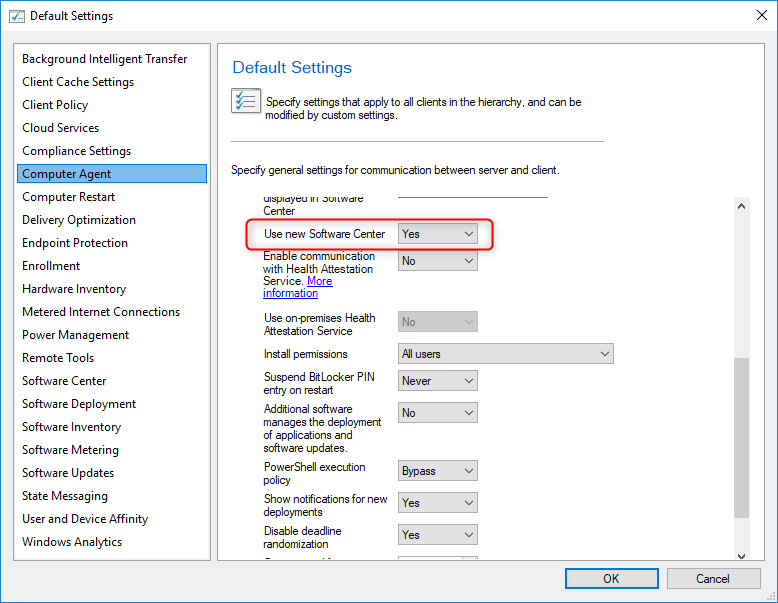
[ratings]














Only authorized users can leave comments
Log In