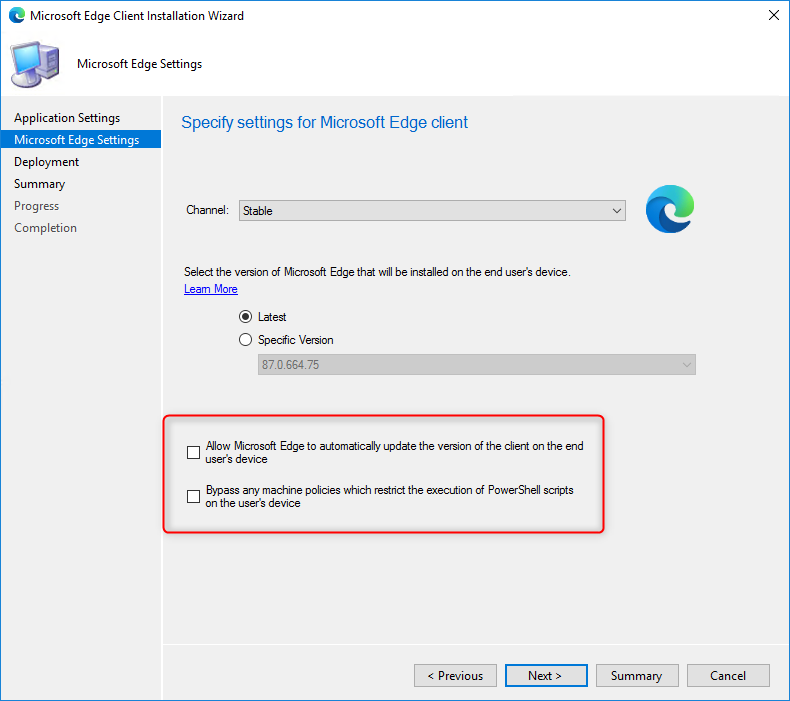
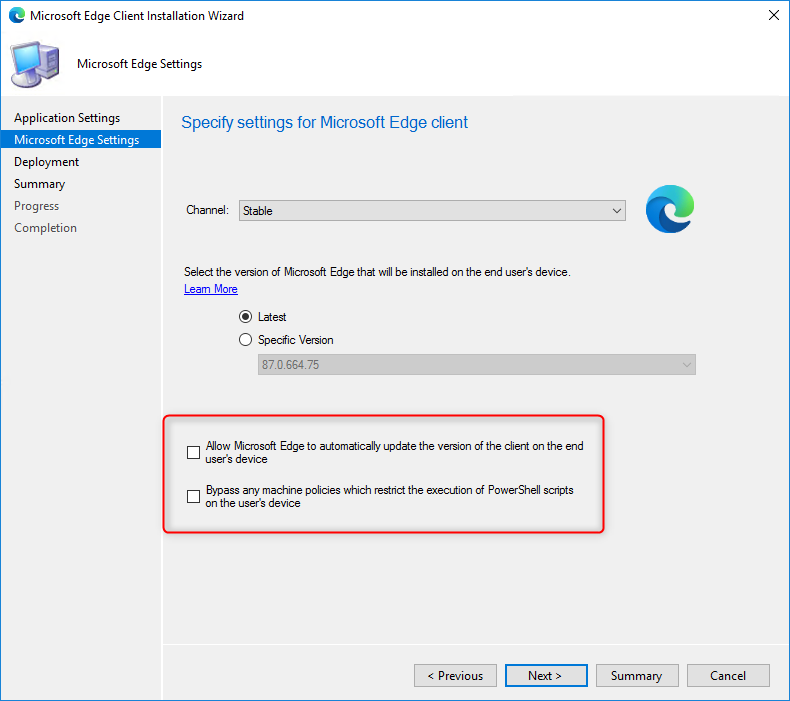
Microsoft announced that the general availability of the new Microsoft Edge Chromium on January 15, 2020. SCCM and Intune are already ready for this launch as both products include a feature to deploy and manage updates for Microsoft Edge. This blog post will describe how to deploy the Microsoft Edge browser to your computer using both SCCM and Intune and manage Edge Updates.
You can download and install Edge Chromium from the Microsoft website. It’s available for Windows, macOS, iOS and Android. If you need to do SCCM Edge Deployment Update in Enterprise, continue to read our post.
SCCM Edge Deployment Update Requirements
The first step to SCCM Edge Deployment Update is to ensure that you have SCCM version 1910 or higher. Version 1910 brings a new feature to deploy Microsoft Edge, version 77 and later. Intune is already ready to deploy Edge.
Also ensure that PowerShell Execution Policy are not set to Restricted.
When Microsoft Edge is deployed to a computer, automatic updates are automatically turn off to point to SCCM. You can change this using Group Policy.
You will also need to have a functioning Software Update Point to deploy Microsoft Edge Updates.
Deploy Microsoft Edge using SCCM
It’s also possible to create an application using the downloadable MSI from the Microsoft Edge Insider web page but this blog post will not describe this option as we find that the built-in feature is doing a simpler job handling it.
- In your SCCM Console
- Navigate to Software Library / Microsoft Edge Management
- Right-click Microsoft Edge Management and select Create Microsoft Edge Application
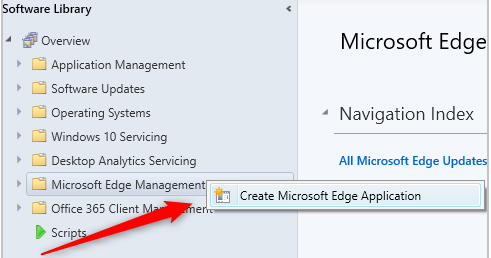
- On the first pane, enter a Name and Path where you want the build to be downloaded. The path must be an empty directory. Click Next
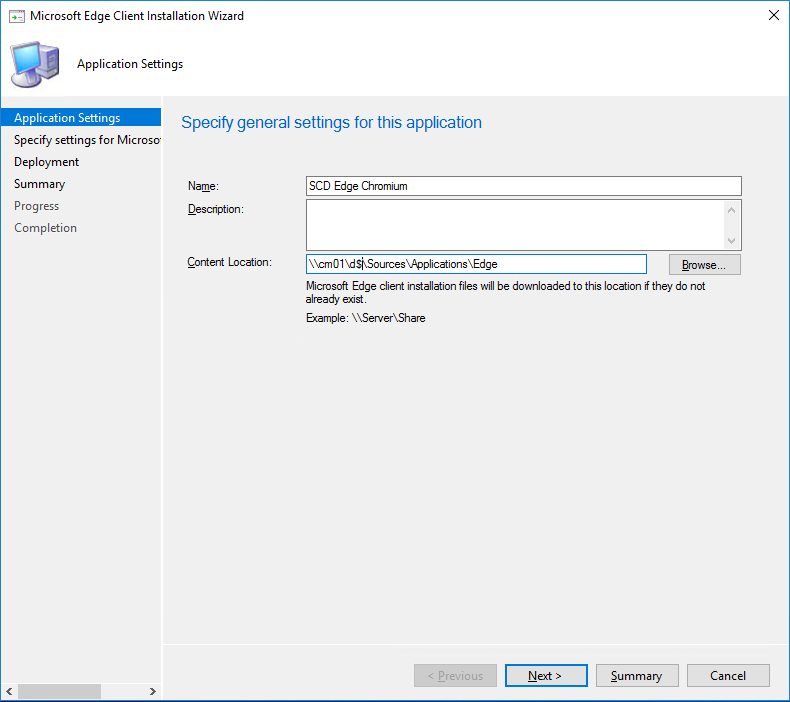
- Select an Update Channel and Version. You can select Dev, Beta and Stable. Click Next.
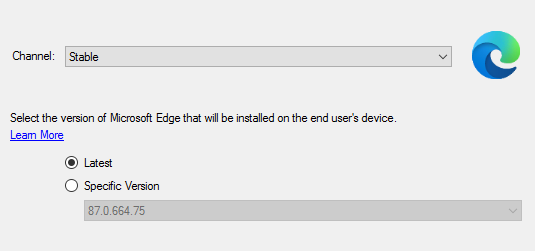
- Starting with SCCM 2002, you can create Edge to receive automatic updates rather than having automatic updates disabled. This allows choosing to manage updates for Microsoft Edge with SCCM or allow Microsoft Edge to automatically update.
- When creating the application, select Allow Microsoft Edge to automatically update the version of the client on the end user’s device. If you previously used Group Policy to change this behaviour, Group Policy will overwrite the setting made by SCCM during Edge installation.
- In SCCM 2010, the product group also add an option to bypass the PowerShell Execution policy on the user machine
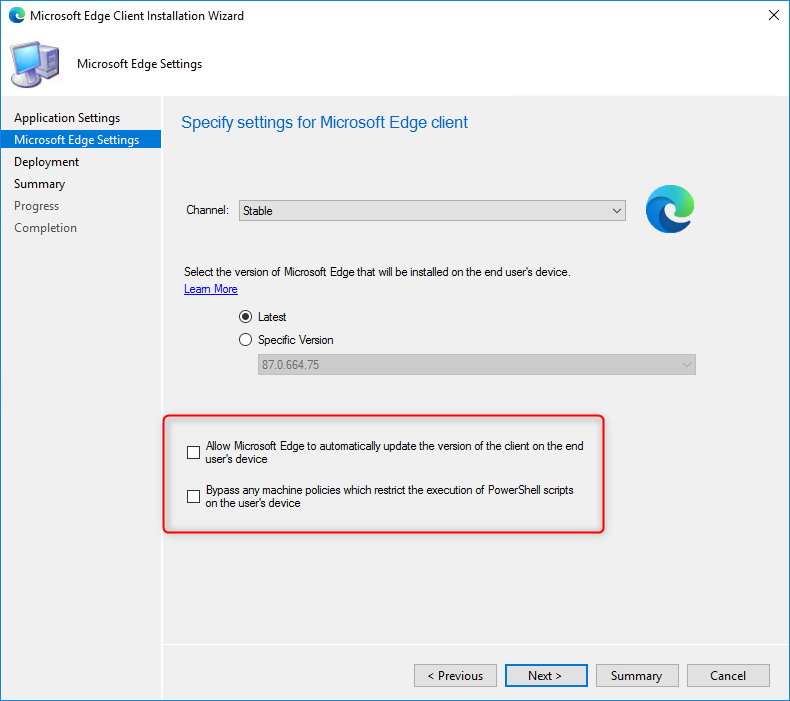
- The next screen permits you to create your deployment or wait at a later time. For this blog post, we will create it now. Click Next
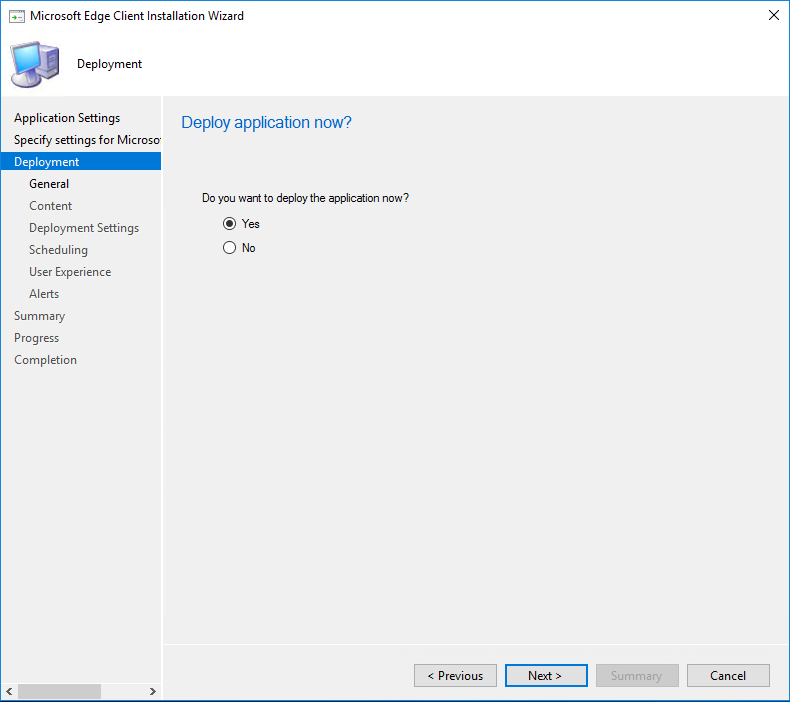
- As for any other application deployment, select a Collection, Content Destination, Distribution Settings (Available or Required), Scheduling, User Experience and Alert
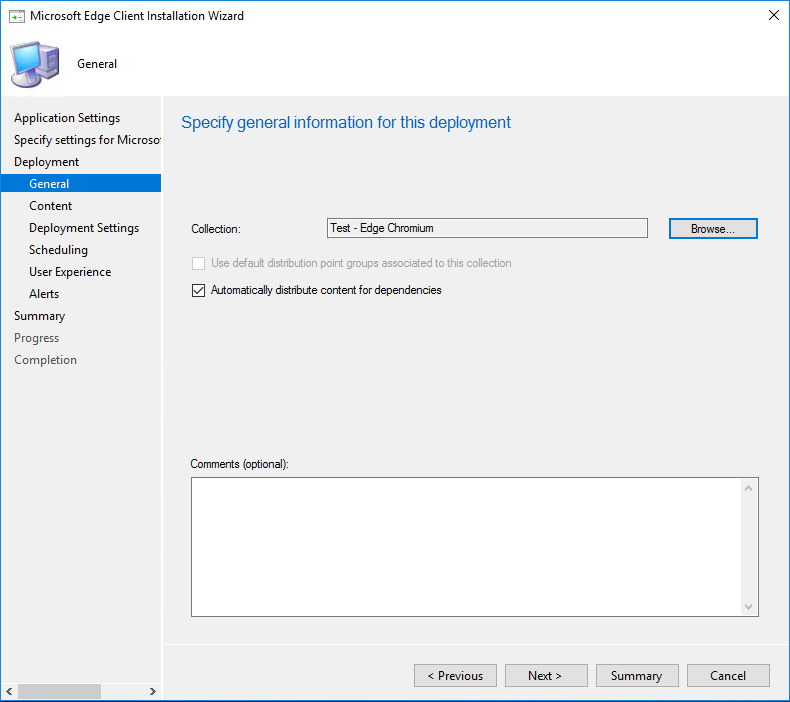
- Complete the Wizard. It will take a couple of seconds to complete since SCCM is downloading the files in the background.
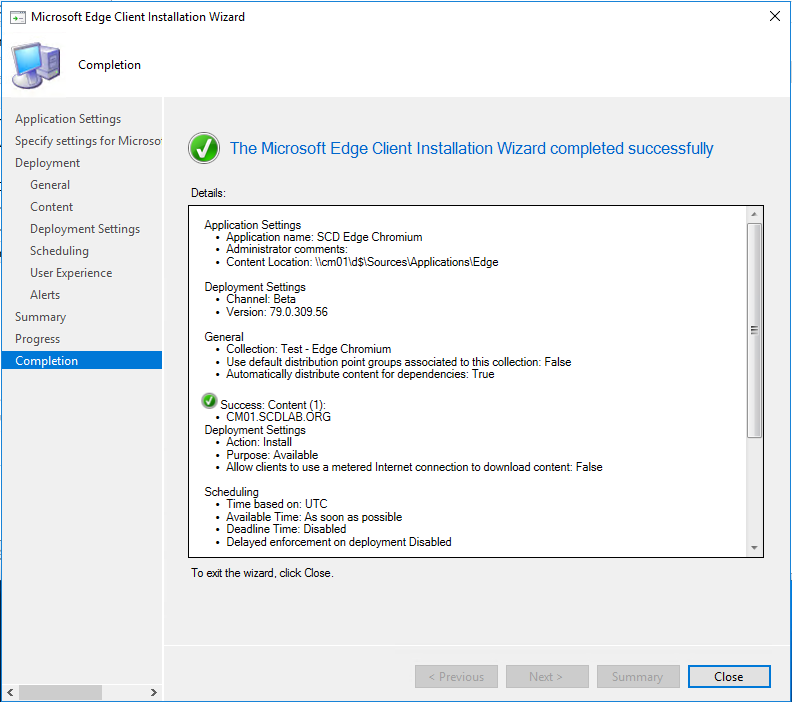
- In the folder you specified in the first screen, you’ll see the downloaded bits for both X86 and X64
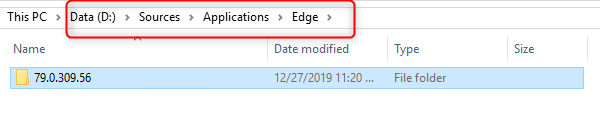

- If you’re curious and wonder at that’s inside the PS1 file, it’s basically a script to install Edge and a registry value set for future updates.
- You can now log on a computer that is a member of your deployment collection and initiate the Edge deployment from Software Center. For now, the “regular” version of Edge is retained on the computer.
- Use the usual AppEnforce.log file to monitor the deployment
SCCM Edge Deployment Updates
Starting with SCCM 1910, it is possible to deploy Edge Updates using the SCCM console (As for Office 365) – Under Microsoft Edge Management / All Microsoft Edge updates.
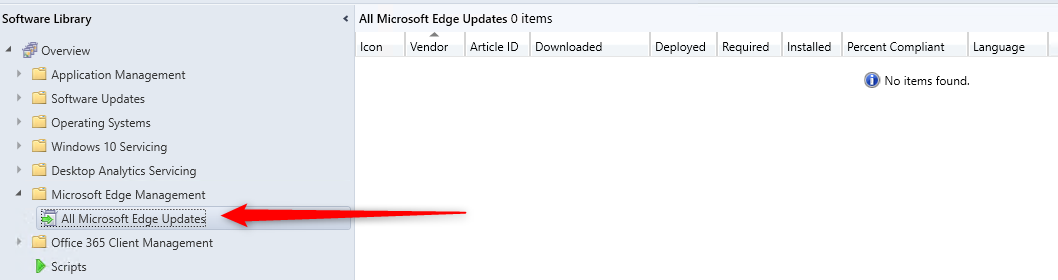
To Enable Edge updates to show up, you need to enable the product on your Software Update Point.
- Go to Administration / Site Configuration / Sites
- On the Top ribbon select Configure Site Components and select Software Update Point

- In the Classification Tab, ensure that Updates is checked
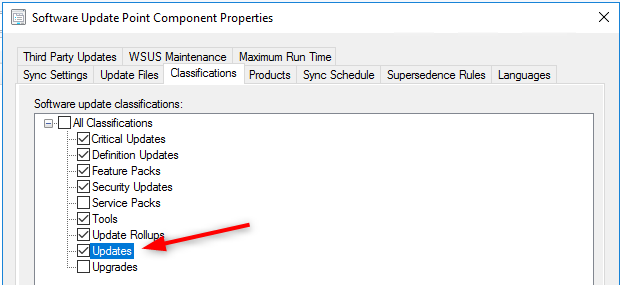
- In the Product tab, select Microsoft Edge under the Windows product
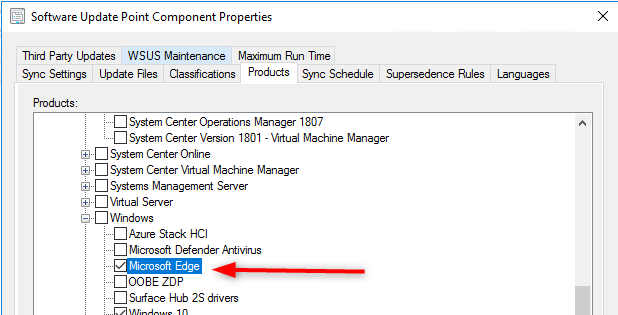
- Go back to the Software Library node, right click the All Microsoft Edge Updates node and select Synchronize Software Update
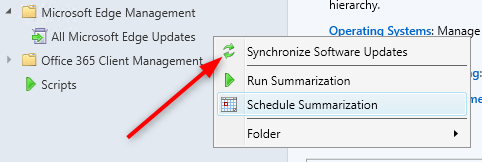
- Wait for the sync to complete and refresh the All Microsoft Edge Updates node, you should see Microsoft Edge Update appear
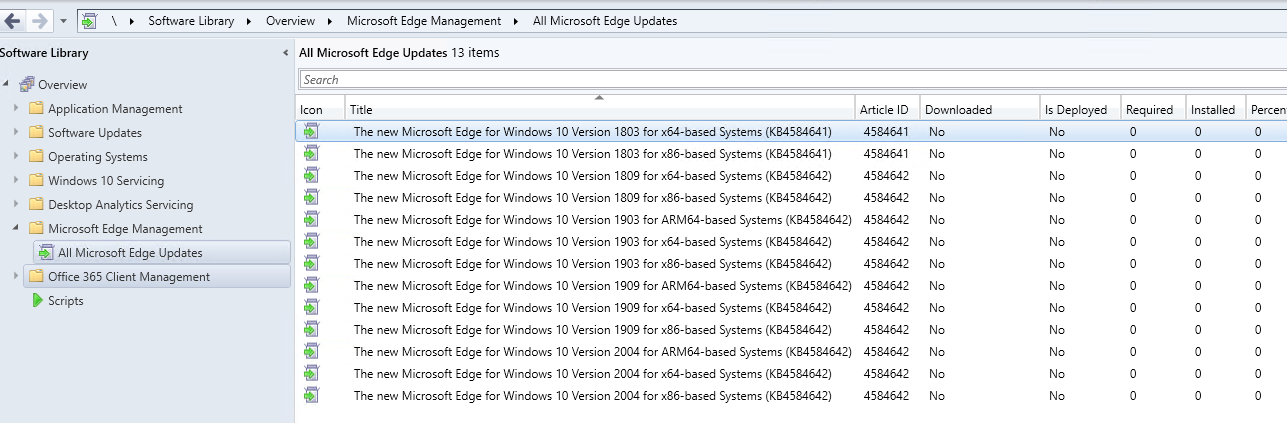
- You can now deploy Microsoft Edge updates like any other software update. You can also use automatic deployment rule to deploy them.
Microsoft Edge Management Dashboard
Beggining with SCCM 2002, a new dashboard is available in the SCCM console. You can consult that Microsoft Edge Management dashboard to see the usage of Microsoft Edge and other browsers.
- To see the Dashboard, click Software Library / Microsoft Edge Management. You can filter the dashboard based on a specific collection
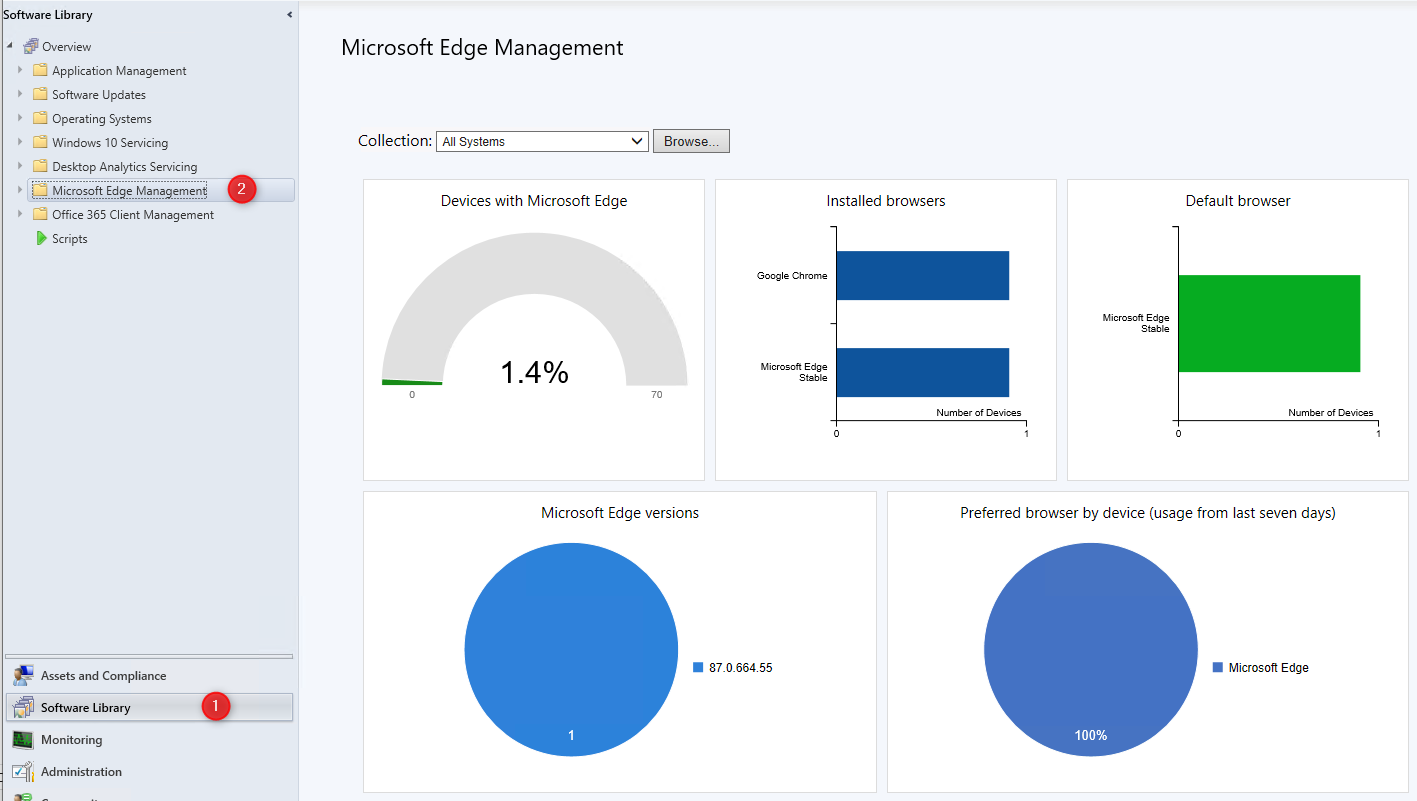
Deploy Edge using Intune
If you’re using Intune to manage your devices, you can also find the same deployment mechanism in your Intune console. This feature is currently in Preview mode but in our test, it worked out great!
- In the Intune Console, go to Manage / Client Apps
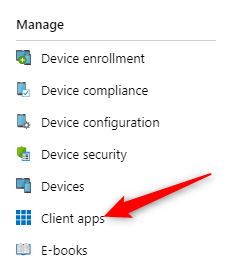
- Select Apps
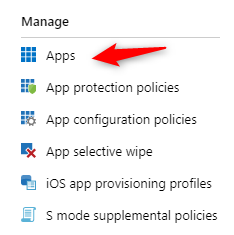
- At the top, select Add
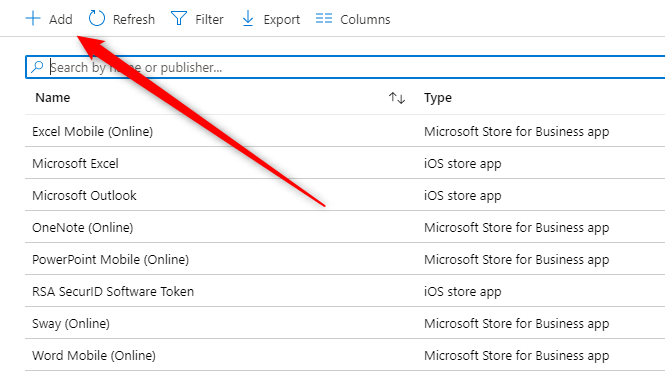
- In the App type dropdown, Under Microsoft Edge, version 77 and later, select Windows 10
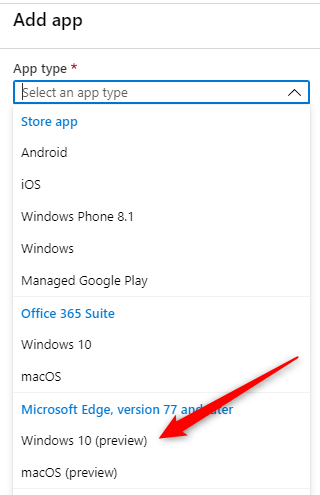
- Click App Information and enter your desired information
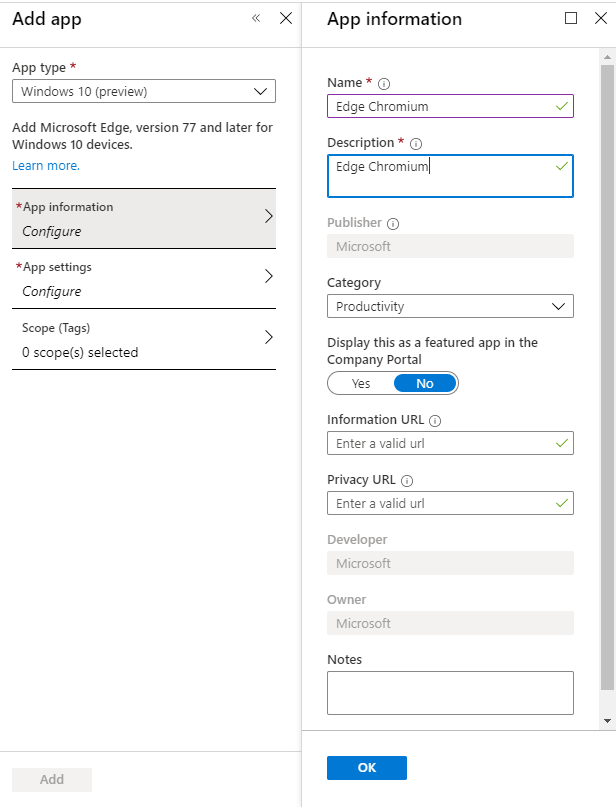
- Click App Settings and select the desired update Channel.
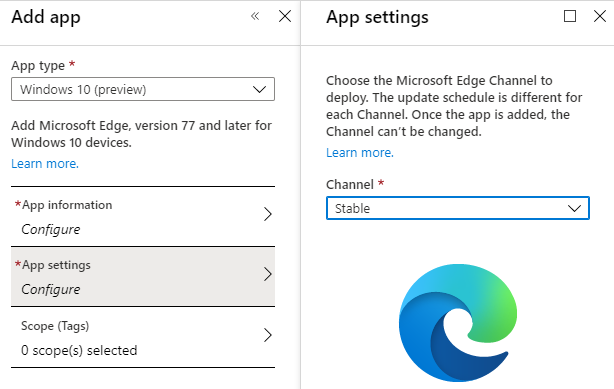
- Click the Add button at the bottom to add the application. You’ll see a confirmation on the top right.
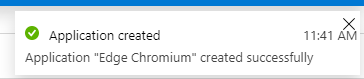
- You’ll be in your Edge Chromium application screen. The only thing left is to assign the app to a group. Go in the Assignment tab and select your group
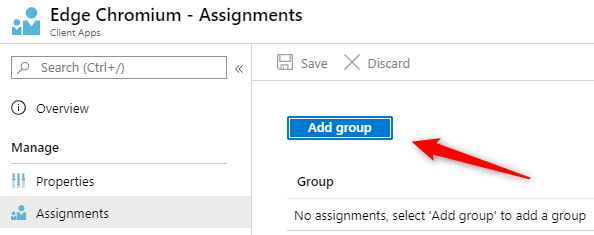
We hope that this post was useful. Now that Edge Chromium hits general availability there’s no reason not to manage SCCM Edge Deployment Updates.














Adrian Edgar
03.19.2020 AT 01:15 PMRyan
04.07.2020 AT 07:11 PMAdam
04.07.2020 AT 09:06 PMvenus
03.02.2020 AT 04:16 AMAdam Lucas
02.14.2020 AT 09:30 AMBrian Walz
02.13.2020 AT 11:14 AMWordPress Customer Service
02.10.2020 AT 12:42 PMWordPress Customer Service
02.10.2020 AT 12:41 PMrosdiablatiff01
03.03.2020 AT 10:36 AMMatti Helenius
02.07.2020 AT 02:54 AMbrett
02.26.2020 AT 10:00 AMSteven Smith
02.06.2020 AT 06:47 AMChristopher Ryland
02.05.2020 AT 12:51 AMCrimsonfox
05.06.2020 AT 03:57 AMradu nita
04.10.2020 AT 02:38 AMPenguin
02.09.2020 AT 10:06 PMMoskvic
02.11.2020 AT 05:07 AMPhill
02.11.2020 AT 01:42 PMjhl_2012
05.07.2020 AT 12:01 PMjhl_2012
05.06.2020 AT 09:22 AMMartin
04.17.2020 AT 06:38 AMPenguin
02.12.2020 AT 05:25 PMwww.hohospo.com
01.30.2020 AT 02:11 AMYordan Yordanov
01.29.2020 AT 11:24 AMPatrick Müller
02.05.2020 AT 05:02 AMRob tkachuk
01.28.2020 AT 04:38 PMMark Fenwick
02.24.2020 AT 07:01 AMjasonlukino
08.30.2021 AT 02:03 AMScribbleG
01.23.2020 AT 06:57 PMSteve Durfee
01.16.2020 AT 07:29 AMHDNT
01.04.2020 AT 11:31 AMcordydaymen
01.02.2020 AT 01:57 AMcordydaymen
01.02.2020 AT 01:57 AMJason
12.30.2019 AT 07:27 PMMike
12.29.2019 AT 03:33 AMBenoit Lecours
12.30.2019 AT 03:26 PMCrimsonfox
05.06.2020 AT 06:17 AM