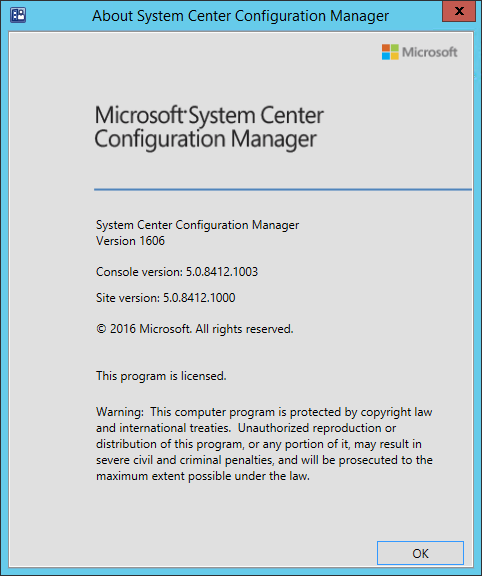
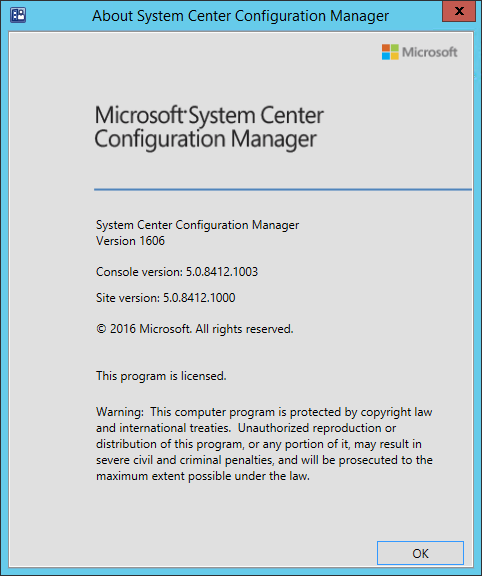
The second upgrade for SCCM Current Branch (1511) is now available. This post is a complete step-by-step SCCM 1606 upgrade guide. If you’re looking for a complete SCCM 1511 installation guide, see our blog series which covers it all. You can’t install this upgrade if you are running SCCM 2012. You need to be at least at SCCM 1511.
Installing SCCM upgrades is very important to your infrastructure. It adds new feature and fixes lots of issues, which some of them are important.
New Update and Servicing model
If you’re not familiar with the new SCCM servicing model, read our New Update and Servicing section of the 1602 upgrade post which explain it all.
Similar to SCCM 1602, if you need to make a new SCCM installation, you can’t install SCCM 1606 directly. You need to install SCCM 1511 first and then apply SCCM 1606 from the console. SCCM 1511 is still the baseline version if you’re starting from scratch.
Update 2016/10/12
SCCM 1606 is now available as a new baseline media. You can use this new media to install a new site, or upgrade from System Center 2012 Configuration Manager with Service Pack 2 or System Center 2012 R2 Configuration Manager with Service Pack 1. See the Technet documentation for more information about the new media.
*If you are running SCCM 1511 or 1602, the latest updates will be replaced by SCCM 1606 in the SCCM Console after installation. If you are on SCCM 1511, you won’t be able to install 1602 after 1606, you can skip it and install SCCM 1606 directly which contains all 1602 features.
SCCM 1606 New features and fixes
If you’ve been installing SCCM Technical Preview in your lab, SCCM 1606 contain most features included in the latest Technical Previews (1603 and up).
Consult this Technet article for a full features list. 1606 also applies the latest KB/fixes to fix known bugs…. Including KB3155482 but not KB3174008 (which was release a week prior to 1606). If you had already installed KB3174008, 1606 will revert the fixes included in KB3174008. Microsoft recommendation is to skip this KB (unless you are really blocked by this), update to 1606 and wait for a new KB that will be available for 1606 soon. (Which will include KB3174008).
This is also the SCCM version that will bring support for the Windows 10 Anniversary update.
Here’s our list of favorite features :
- Option for clients to switch to a new software update point
- You can enable the option for Configuration Manager clients to switch to a new software update point when there are issues with the active software update point.
- Per-app VPN for Windows 10 devices
- For Windows 10 devices managed using Configuration Manager with Intune, you can add a list of apps that automatically open a VPN connection that you have configured through the Configuration Manager admin console. You have the option of restricting VPN traffic to those apps, or you can continue to allow all traffic through the VPN connection.
- Customize the RamDisk TFTP block size and window size on PXE-enabled distribution points
- You can customize the RamDisk TFTP block size and window size for PXE-enabled distribution points. If you have customized your network, it could cause the boot image download to fail with a time-out error because the block or window size is too large. The RamDisk TFTP block size and window size customization allow you to optimize TFTP traffic when using PXE to meet your specific network requirements
- Improvements to the Install software updates task sequence
- A new task sequence variable, SMSTSSoftwareUpdateScanTimeout, is available to give you the ability to control the timeout on the software updates scan during the Install software updates task sequence step. The default value is 30 minutes.
- There have been improvements to logging. The smsts.log log file will contain new log entries that reference other log files that will help you to troubleshoot issues during the software updates installation process.
Before you begin
Downloading and installing this update is done entirely from the console. There’s no download link, the update will appear in your console once synchronized.
If you’re running a multi-tier hierarchy, start at the top-level site in the hierarchy. After the top-level site upgrades, you can begin the upgrade of each child site. Complete the upgrade of each site before you begin to upgrade the next site. Until all sites in your hierarchy are upgraded, your hierarchy operates in a mixed version mode.
Before applying this update, we strongly recommend that you go through the upgrade check list provided on Technet. Most importantly, initiate a site backup before your upgrade.
In this post, we’ll be updating a standalone Primary Site Server, console and clients.
Before installing, check if your site is ready for the update :
- Open the SCCM console
- Go to Administration \ Cloud Services \ Updates and Servicing
- In the State column, ensure that the update is Available

- If it’s not available, right-click Updates and Servicing and select Check for Updates
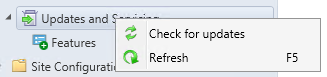
- The update state will change to Downloading

- You can follow the download in Dmpdownloader.log
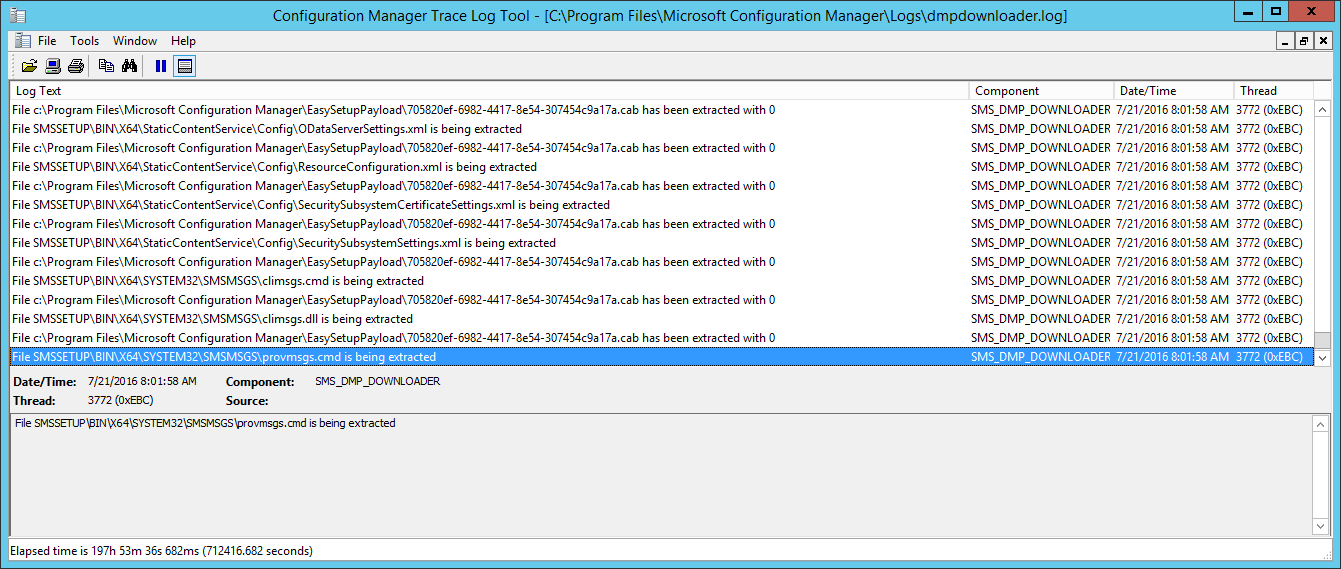
- The update files are stored in the EasyPayload folder in your SCCM Installation directory
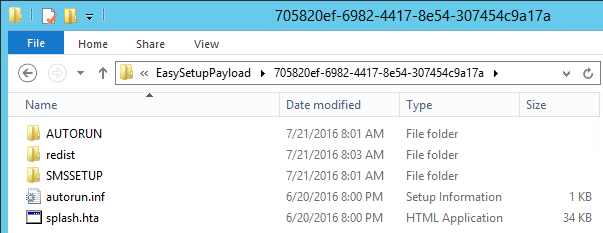
SCCM 1606 Upgrade guide
Step 1 | SCCM 1606 Prerequisite check
Before launching the update, we recommend to launch the prerequisite check :
- Open the SCCM console
- Go to Administration \ Cloud Services \ Updates and Servicing
- Right-click the Configuration Manager 1606 update and select Run prerequisite check
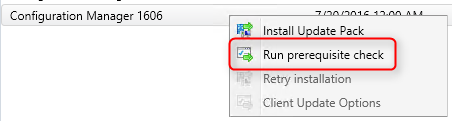
- Nothing will happen, the prerequisite check runs in the background. All menu options will be grayed out during the check

- One way to see progress is by viewing C:\ConfigMgrPrereq.log
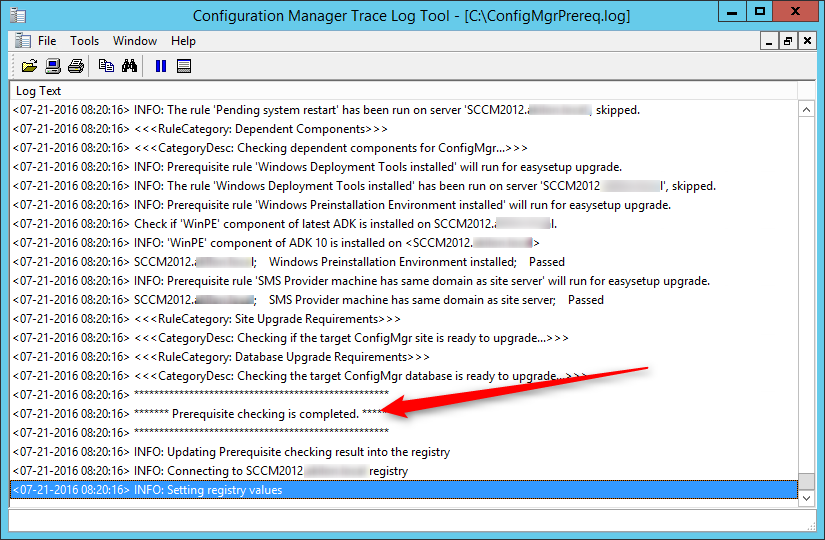
- You can also monitor prerequisite check by going to Monitoring / Site Servicing Status, right-click your Update Name and select Show Status
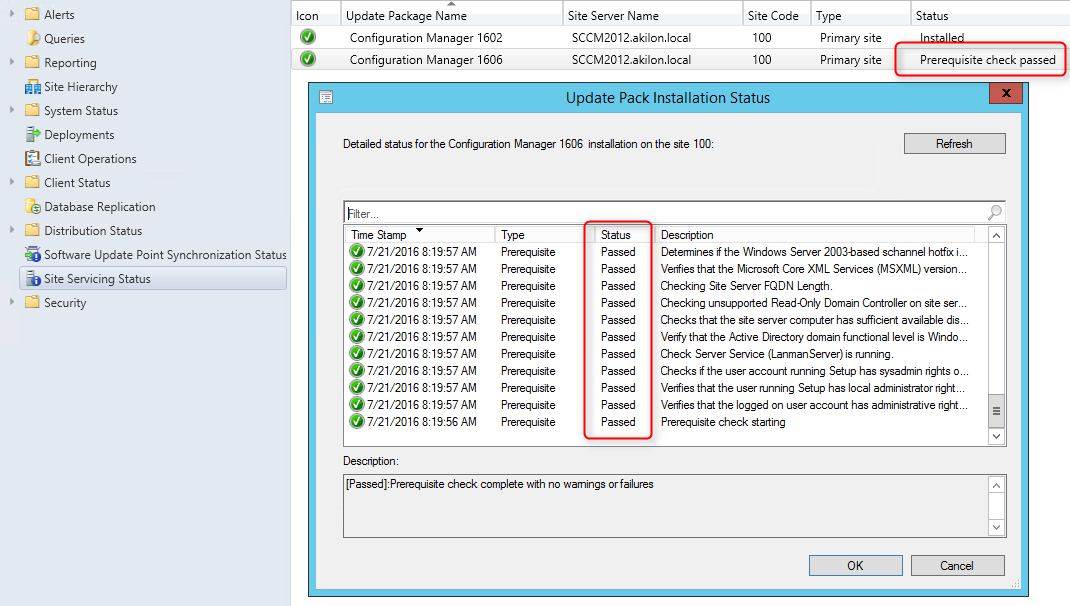
- When completed the State column will show Prerequisite check passed

Step 2 | Launching the SCCM 1606 update
We are now ready to launch the SCCM 1606 update. At this point, plan about 45 minutes for the update installation.
- Right click the Configuration Manager 1606 update and select Install Update Pack
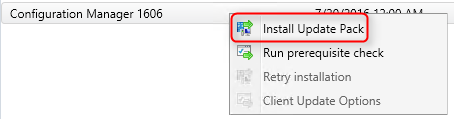
- On the General tab, click Next
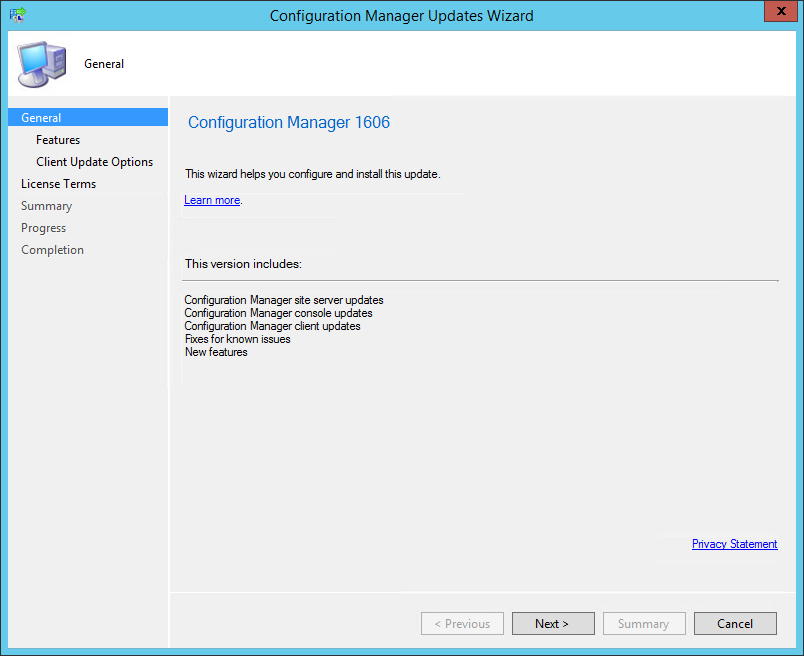
- On the Features tab, select the features you want to update
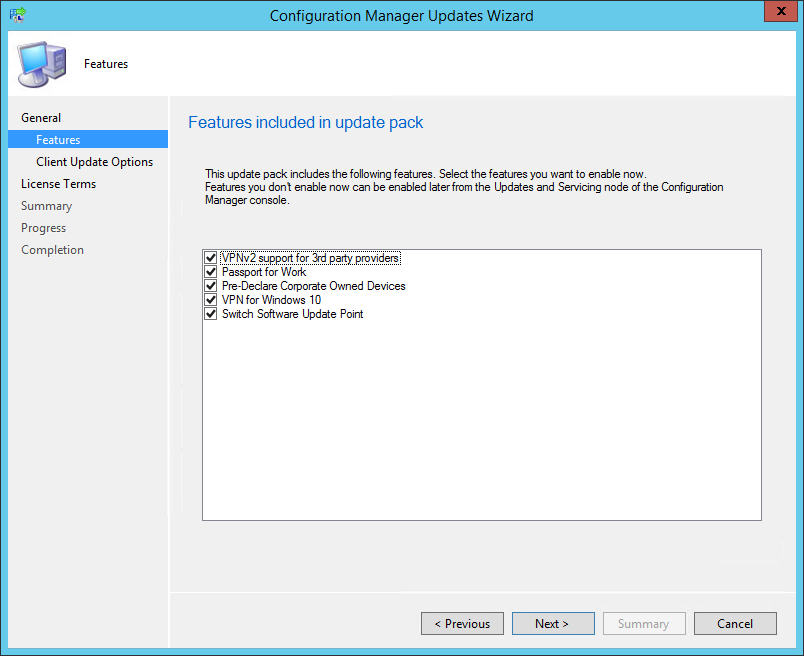
- If you don’t select one of the feature now and want to enable it later, you’ll be able to so by using the console in Administration \ Cloud Services \ Updates and Servicing \ Features
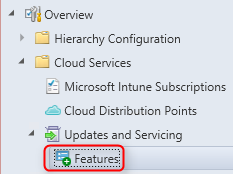
- In the Client Update Options, select the desired option for your client update
- This new feature allows to update only clients member of a specific collection. Refer to the Technet article for more details
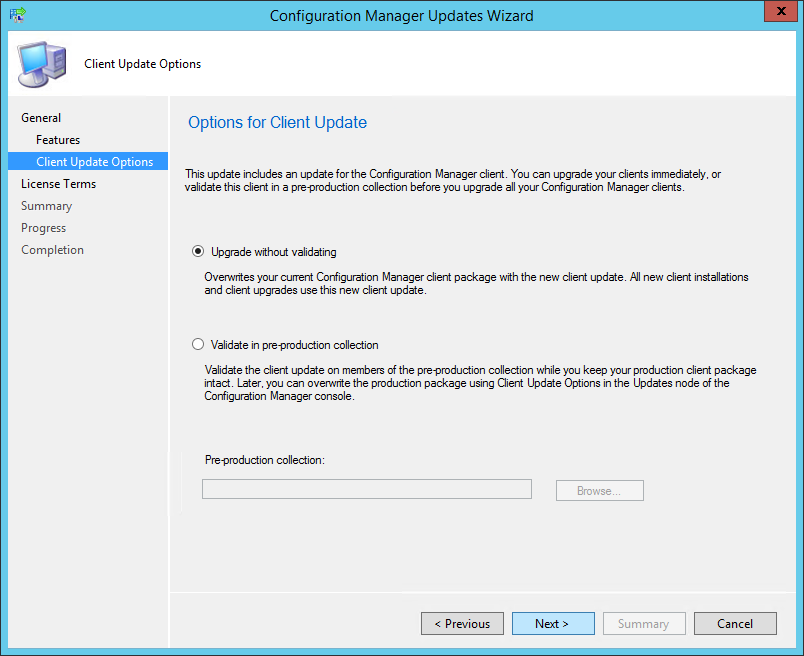
- On the License Terms tab, accept the licence terms and click Next
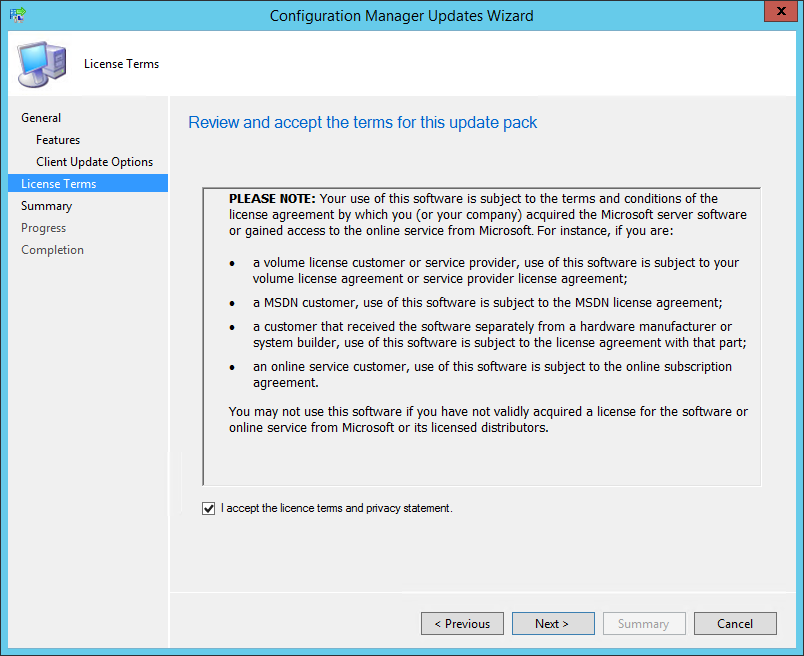
- On the Summary tab, review your choices and click Next
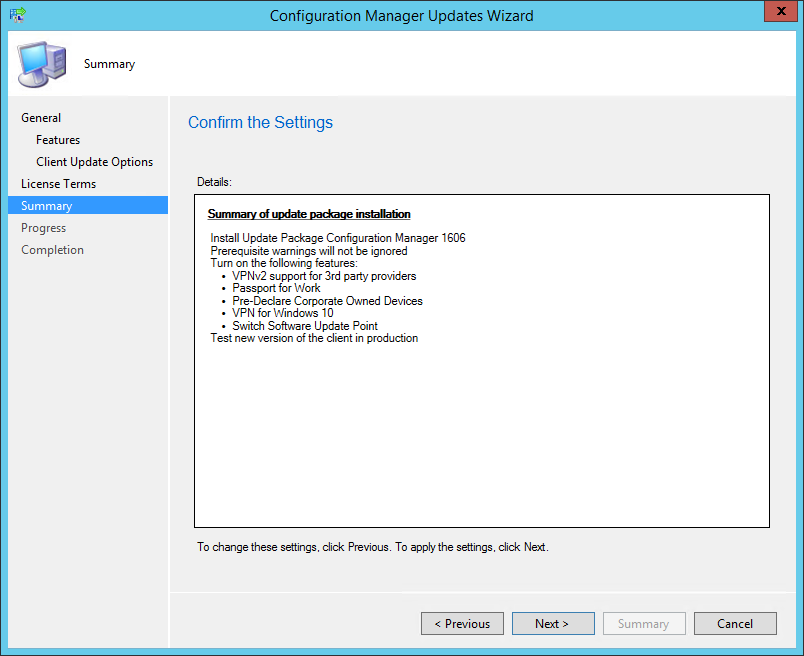
- On the Completion tab, close the wizard. The whole process took a minute but the installation is not over, it has been initiated
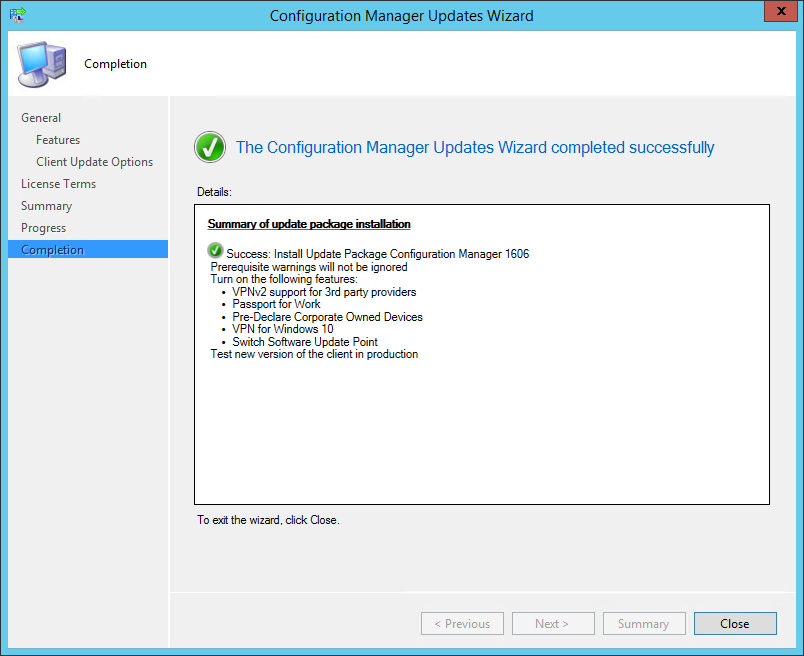
- During installation, the State column changes to Installing
- You can monitor installation by going to Monitoring / Site Servicing Status, right-click your Update Name and select Show Status
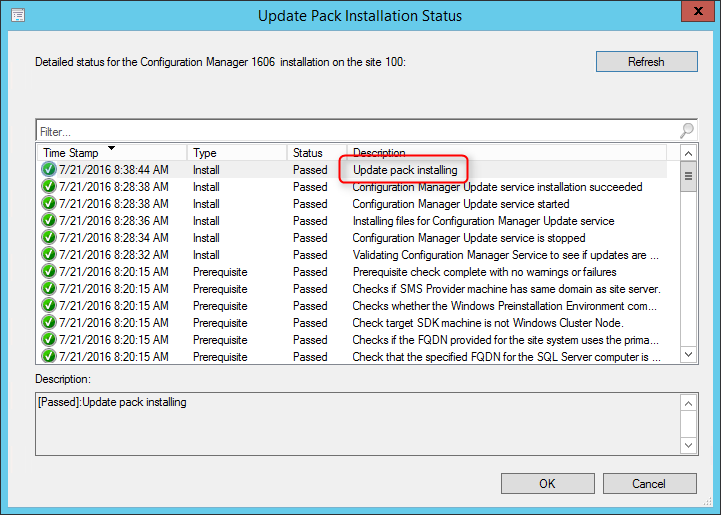
- … or you can follow detailed installation progress in SCCM Installation Directory\Logs\CMUpdate.log
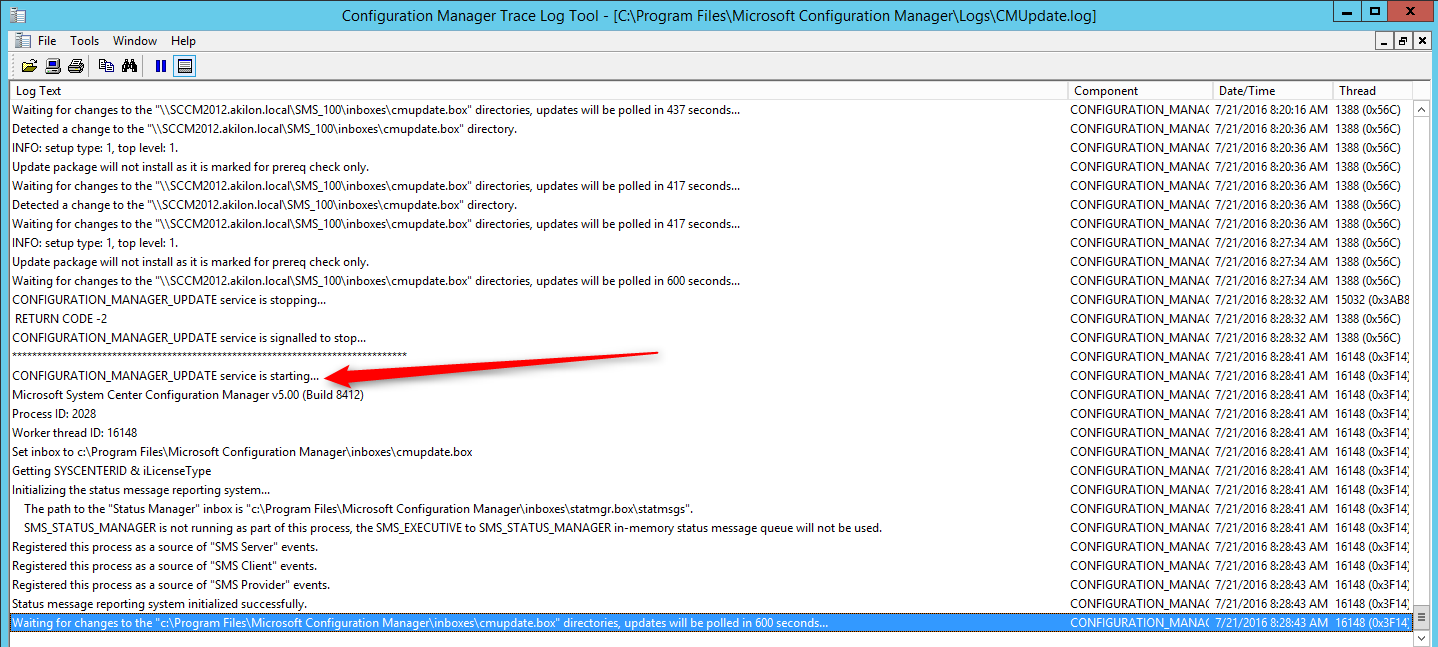
[su_box title=”Warning” style=”glass” title_color=”#F0F0F0″]We’ve done numerous SCCM 1606 installation. Some installation start a couple of minutes after you complete the wizard but we’ve seen some installation starts after a 10 minutes delay. Do not reboot or restart any services during this period or your update could be stuck in “Prerequisite check passed” status and all other options greyed out. There’s actually no officially documented methods by Microsoft to fix that. Patience is the key ![/su_box]
- When completed, you’ll notice the message There are no pending update package to be processed in the log file
- Monitoring / Site Servicing Status, right-click your Update Name and select Show Status, the last step will be Installation Succeeded
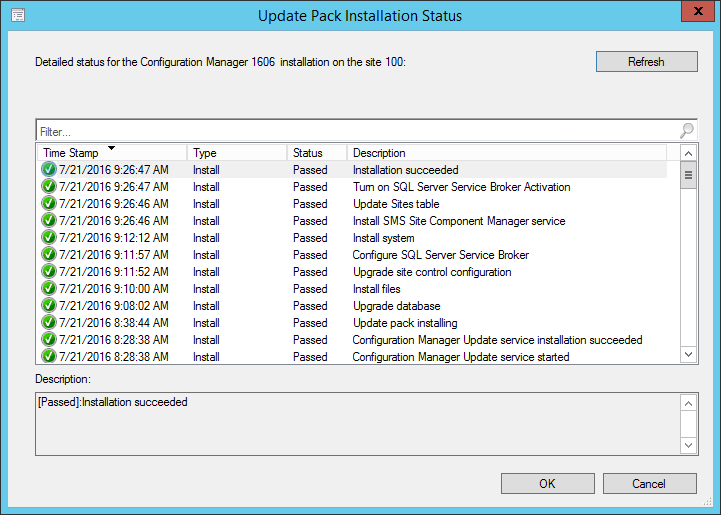
- Refresh the Updates and Servicing node, the State column will be Installed

Updating the consoles
As in 1602, the console has an auto-update feature. At console opening, if you are not running the latest version, you will receive a warning and the update will start automatically.
- Since all updates operations were initiated from the console, we didn’t close it during the process. We received a warning message when clicking certain objects. You will have the same message when opening a new console
- Click OK, console update will starts automatically
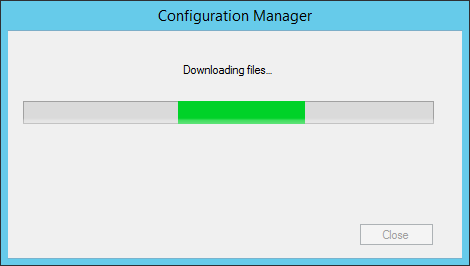

- Wait for the process to complete. You can follow the progress in C:\ConfigMgrAdminUISetup.log and C:\ConfigMgrAdminUISetupVerbose.log. Once completed, the console will open and you’ll be running the latest version
Verification
Consoles
After setup is completed, verify the build number of the console. If the console upgrade was successful, the build number will be 5.0.8412.1003. You can also notice that Version 1606 is stated.
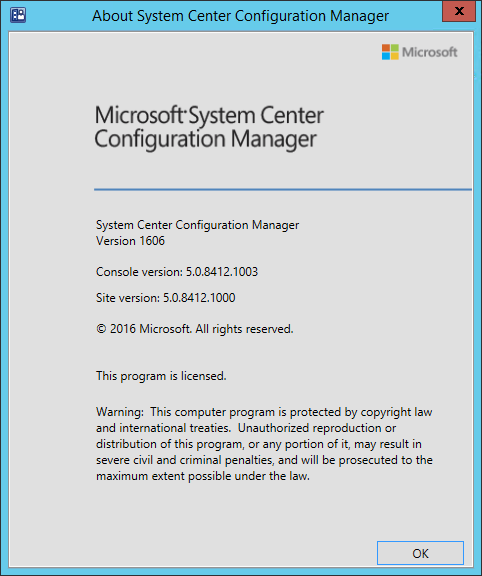
Servers
- Go to Administration \ Site Configuration \ Sites
- Right-click your site and select Properties
- Verify the Version and Build number
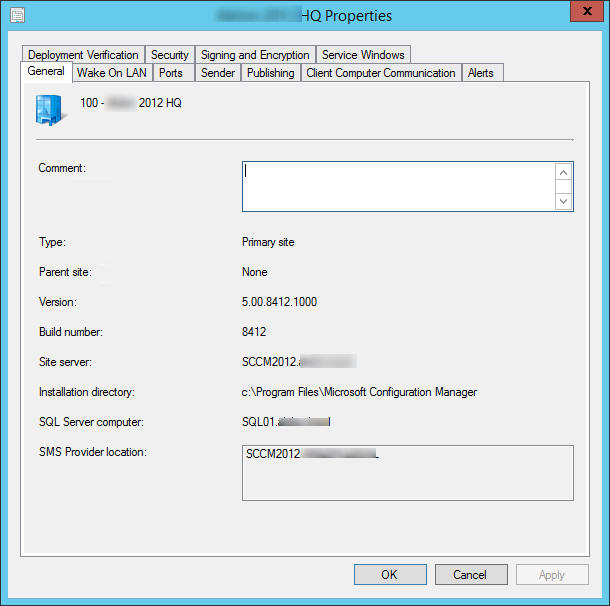
Clients
The client version will be updated to 5.00.8412.1006 (after updating, see section below)
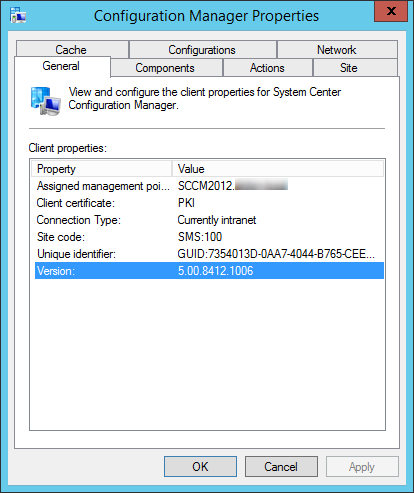
SCCM 1606 Client Package distribution
You’ll see that the 2 client packages are updated :
- Navigate to Software Library \ Application Management \ Packages
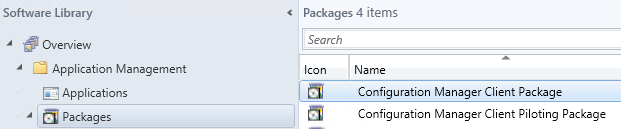
- Check if both package were updated, if not, select both package and initiate a Distribute Content to your distribution points
Boot Images
Boot images are automatically updated during setup. See our post on upgrade consideration in large environment to avoid this if you have multiple distribution points.
- Go to Software Library / Operating Systems / Boot Images
- Select your boot image and check the last Content Status date. It should match your setup date
Updating the Clients
Our preferred way to update our clients is by using the Client Upgrade feature :
- Open the SCCM Console
- Go to Administration / Site Configuration / Sites
- Click the Hierarchy Settings in the top ribbon
- Select Client Upgrade tab
- The Upgrade client automatically when the new client update are available checkbox has been enabled
- Review your time frame and adjust it to your needs
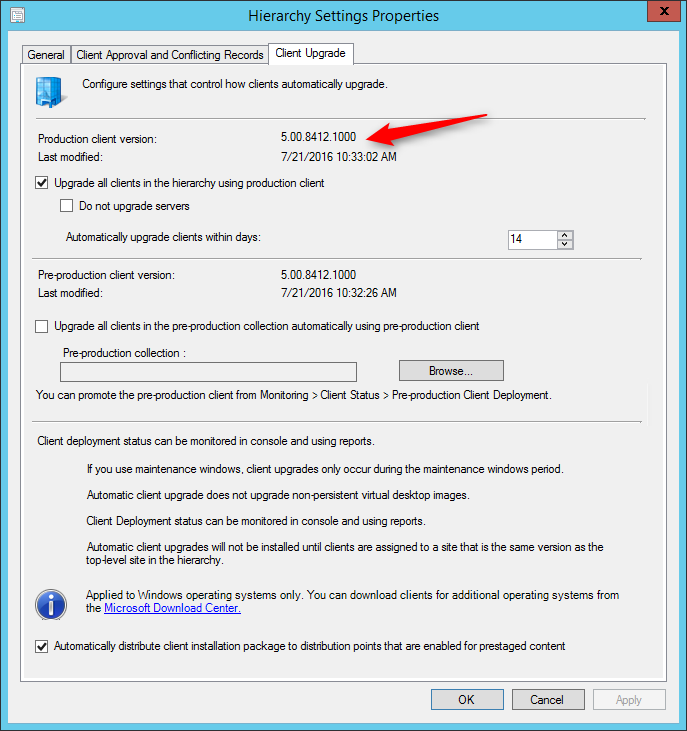
Monitor SCCM client version number
SCCM Reports Client Version
You can see our SCCM Client version reports to give detailed information about every clients versions in your environment. It’s the easiest way to track your client updates.
Collections
You can also create a collection that targets clients without the latest client version. I use it to monitor which client haven’t been updated yet.
Here’s the query to achieve this: (You can also refer to our Set of Operational Collection Powershell Script which contains this collection)
[pastacode lang=”sql” manual=”select%20SMS_R_SYSTEM.ResourceID%2CSMS_R_SYSTEM.ResourceType%2CSMS_R_SYSTEM.Name%2CSMS_R_SYSTEM.SMSUniqueIdentifier%2CSMS_R_SYSTEM.ResourceDomainORWorkgroup%2CSMS_R_SYSTEM.Client%20from%20SMS_R_System%20where%20SMS_R_System.ClientVersion%20!%3D%20’5.00.8412.1006′” message=”” highlight=”” provider=”manual”/]
Happy updating ! 🙂








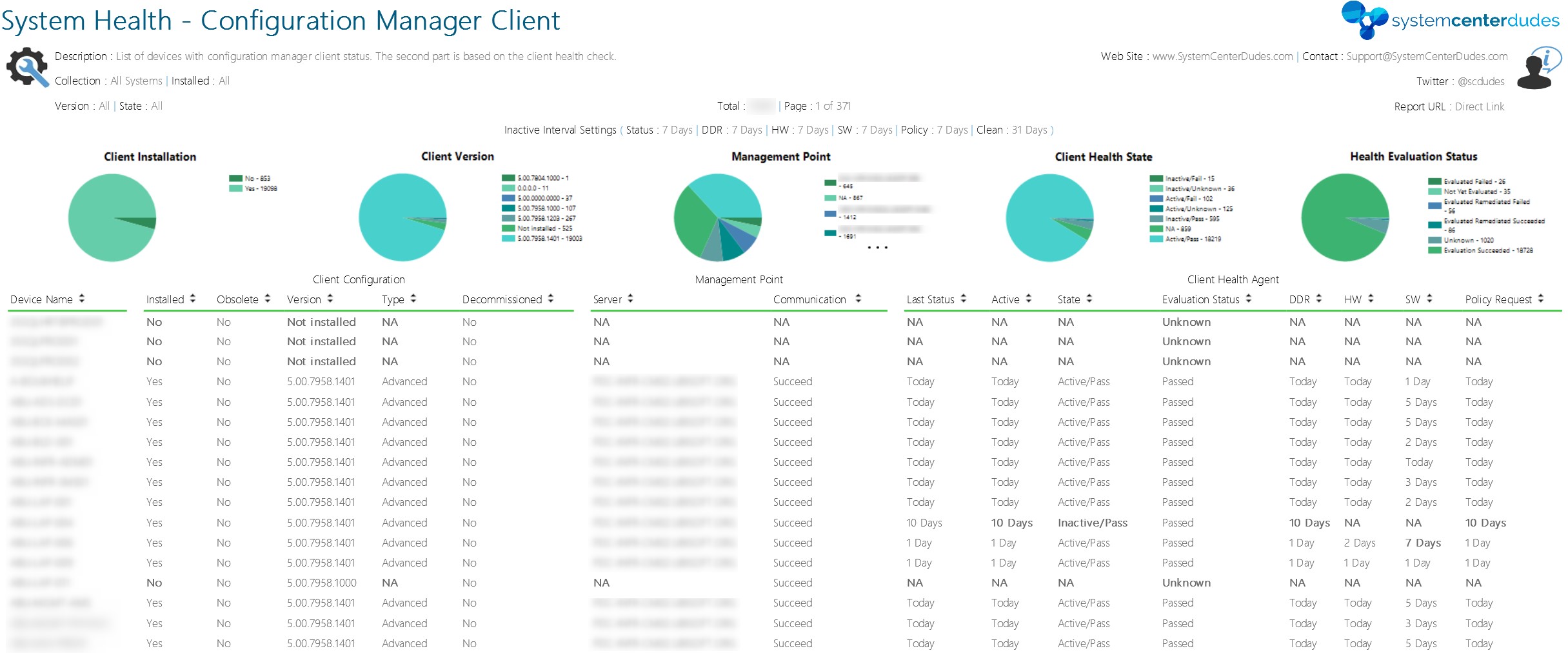






Iftakhar
02.28.2019 AT 01:22 AMSAMUEL V
05.03.2017 AT 12:54 PMJonathan Lefebvre
05.03.2017 AT 02:21 PMSD
03.20.2017 AT 03:20 PMRonald Tirella
12.21.2016 AT 08:32 AMJonathan Lefebvre
12.22.2016 AT 08:44 AMRay Frangie
11.24.2016 AT 05:01 AMSubodh Kumar
11.10.2016 AT 10:57 AMBenoit Lecours
11.22.2016 AT 01:53 PMDennis
11.10.2016 AT 05:32 AMBenoit Lecours
11.22.2016 AT 01:55 PMDennis
11.14.2016 AT 07:38 AMpriors auto care
01.09.2017 AT 10:09 AMJeff Ng
10.27.2016 AT 02:11 AMBenoit Lecours
10.27.2016 AT 07:29 AMJeff Ng
10.27.2016 AT 10:35 AMcar ins Hollywood
05.31.2017 AT 11:44 AMMichael
10.26.2016 AT 03:46 AMRobert Smith jr
10.18.2016 AT 12:49 PMJeremy W
01.06.2017 AT 03:37 PMGordon Barker
10.14.2016 AT 05:53 AMJonathan Lefebvre
10.17.2016 AT 09:10 AMGoran
04.05.2017 AT 01:34 PMJonathan Lefebvre
04.05.2017 AT 09:36 PMGordon Barker
01.18.2017 AT 06:16 AMAljay
10.04.2016 AT 10:02 AMBoss
12.22.2016 AT 08:54 PMIvan
12.21.2016 AT 12:09 AMDavid
09.30.2016 AT 06:12 AMJonathan Lefebvre
09.30.2016 AT 09:14 AMDavid
10.03.2016 AT 07:17 AMRicardo
09.21.2016 AT 11:33 AMFlemming Nielsen
10.14.2016 AT 05:58 AMMarkA-G
08.27.2016 AT 02:15 AMJonathan Lefebvre
08.29.2016 AT 08:06 AMRichard Davis
08.26.2016 AT 07:07 PM