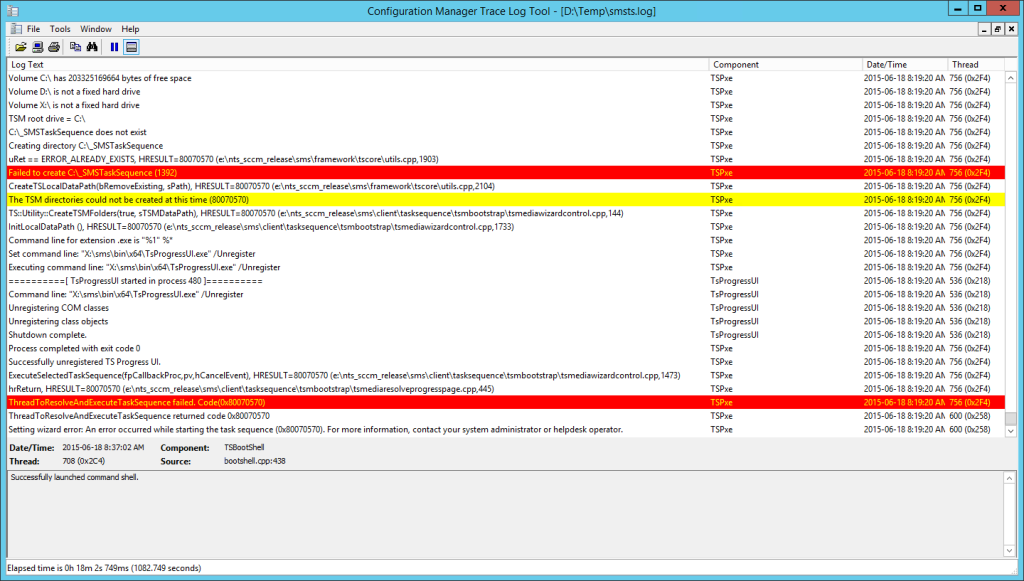
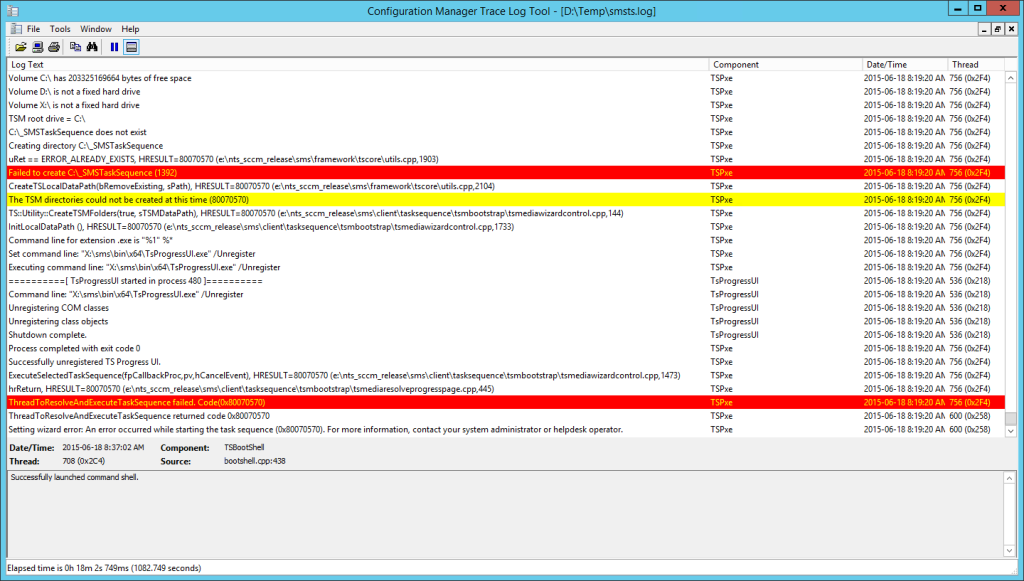
During an operating system deployment using SCCM 2012, you received the error code 0x80070570 at the beginning of the Task Sequence.

Numerous errors and warnings are showing in SMSTS.log :
- ThreadToResolveAndExecuteTaskSequence failed. Code(0x80070570)
- Failed to create C:\_SMSTaskSequence (1392)
- The TSM directories could not be created at this time (80070570)
- uRet == ERROR_ALREADY_EXISTS, HRESULT=80070570 (e:\nts_sccm_release\sms\framework\tscore\utils.cpp,1903)
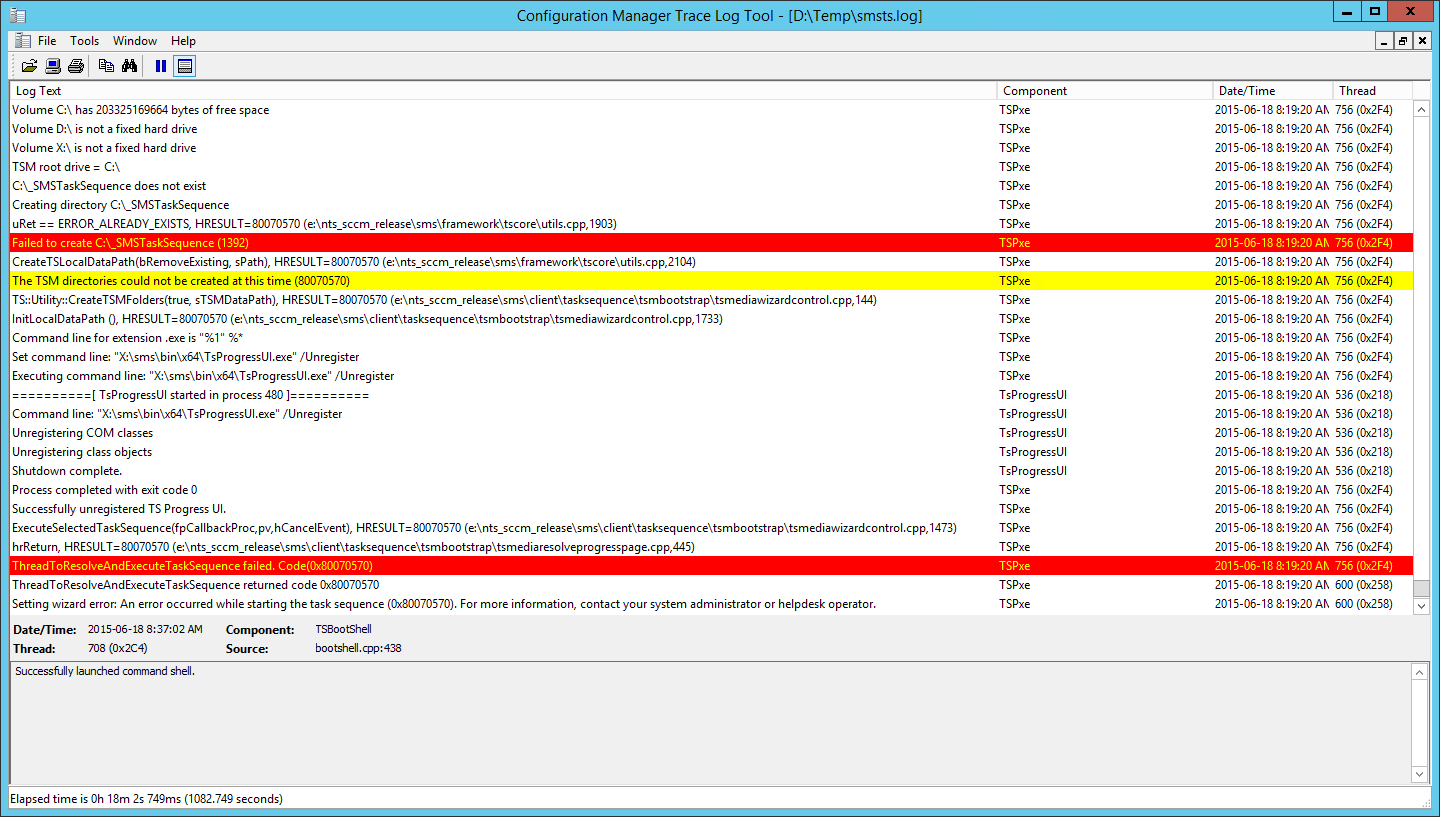
Cause
The SCCM 2012 0x80070570 error is translated to : The file or directory is corrupted and unreadable.
This issue is completely external to SCCM 2012. If you try to launch the Windows installation from the CDROM, you will get the same error.
It’s probable that your computer has been incorrectly shutdown and Windows wants to do a check disk at the next reboot.
How to fix SCCM 2012 0x80070570 Error
You have 2 options to fix this error
Option #1 | Chkdsk
- Boot the machine and let Windows complete the checkdisk process
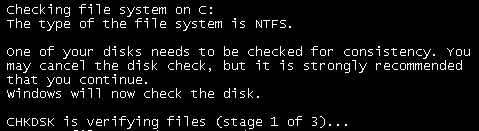
- Reboot the computer and restart the Task Sequence
Option #2 | DiskPart
- Clean the partitions on the disks using Diskpart. This will delete all content on the drive.
- Open an elevated command prompt
- Enter the following commands :
- Diskpart
- List disk
- Select your disk
- Sel disk 0
- Select your primary partition
- Sel part 1
- Clean
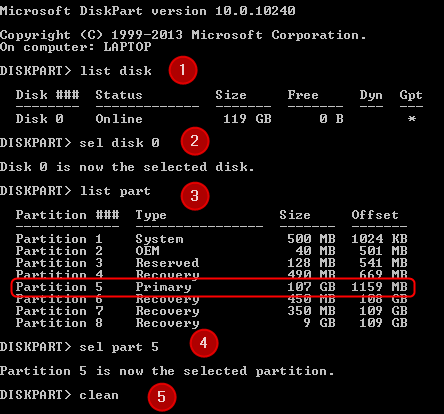
- Your partition is now deleted
- Reboot your computer and relaunch the Task Sequence, it shoud run fine. If not, you can delete all other partition by redoing the Diskpart process
We hope that this was helpful, leave a comment if you had success with this procedure.

















Prabhu Moorthy
05.17.2018 AT 07:03 AMTam
11.30.2016 AT 06:48 AM